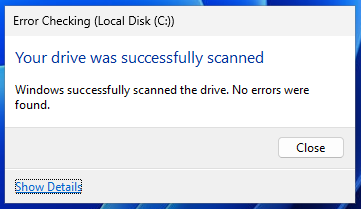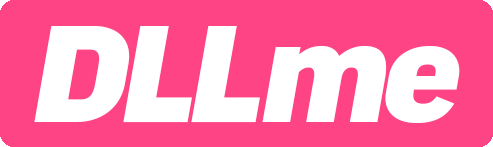Windows Error Checking Tool by Microsoft
A free tool in Windows that can check and repair system errors.
The built-in Error Checking tool by Microsoft Windows will scan and repair system errors found on any drive.
Open drive properties
Right click on the drive you want to scan and select 'Properties', and then select the 'Tools' tab.
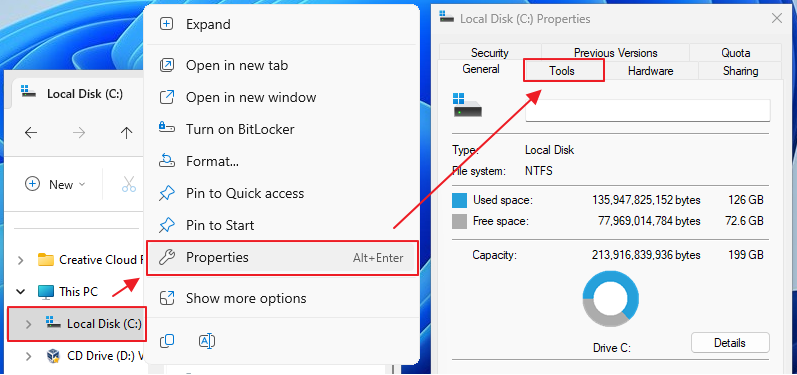
Run the Error Checking Tool
In the 'Error Checking' section, press 'Check' and continue to scan the drive.
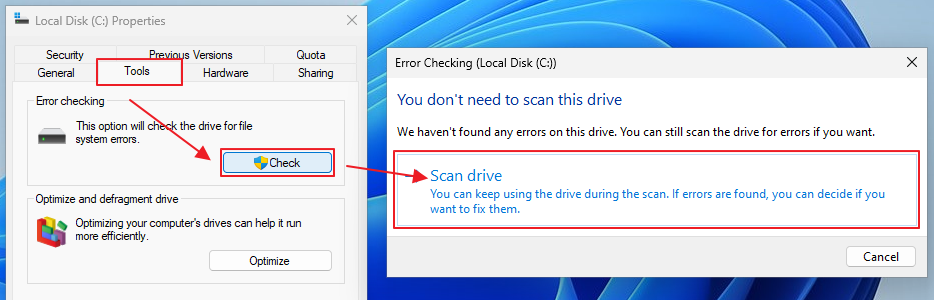
Scan for errors
Scanning for errors may take several minutes.
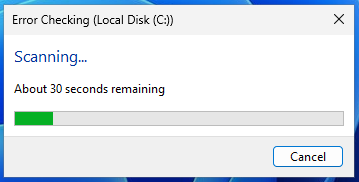
Follow the recommended steps
If your drive has errors, follow the recommended steps provided by Windows. Restart the computer and continue this process until no errors are remaining.