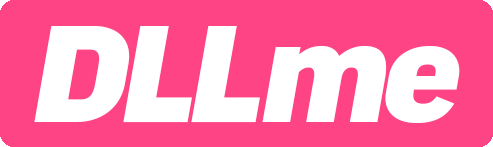Disable Startup Apps by Microsoft
A free tool in Windows to disable startup applications.
The built-in 'Startup Apps' tool by Microsoft Windows allows you to enable or disable startup applications that load when the PC reboots. Open the Windows menu and type 'Startup Apps' and open the 'Startup Apps' area.
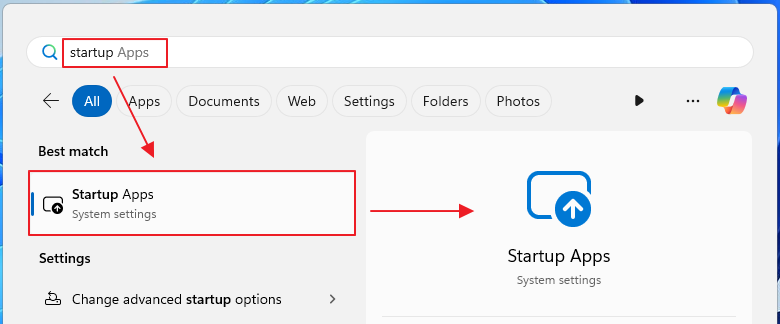
Disable startup applications
Disable any applications that cause issues or are not used in your daily routine. In many cases, users may disable all startup applications and enable them individually as needed.
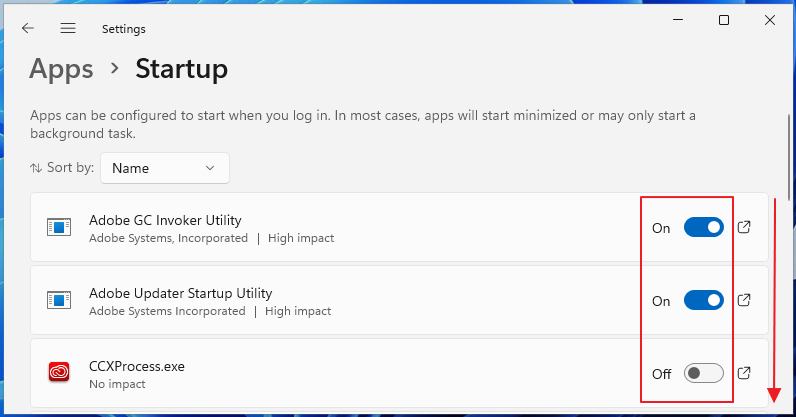
Restart the computer
Restart the computer to view the performance results of these changes. If you discover which application is causing a .dll error, it is recommended to uninstall the software and consider re-installing if desired.