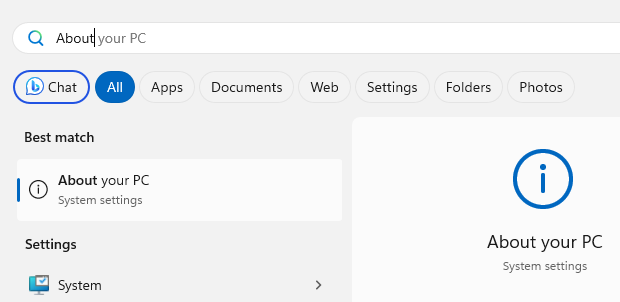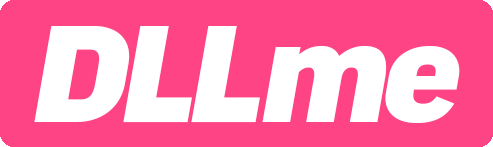Check Windows Architecture Tool
This web tool will detect and display your operating system, system architecture (32/64-bit) and .dll compatibility.
How to check manually
Click the 'Start' menu and enter 'About your PC'.
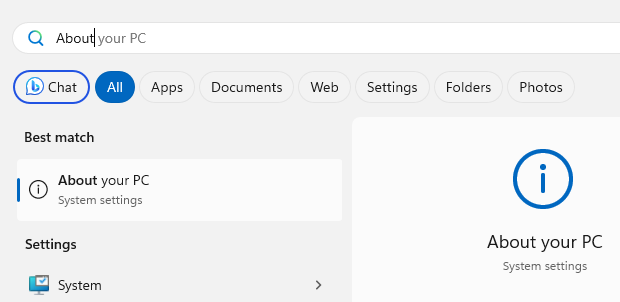
Either "32-bit" or "64-bit" will be displayed under the system type.