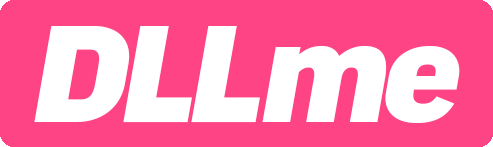Windows Disk Cleanup by Microsoft
A free tool in Windows that can help you free up disk space.
The built-in Disk Cleanup tool by Microsoft Windows can help cleanup your computer including system files.
Open Disk Cleanup by Windows
Open the Windows menu and type 'disk cleanup' to access the program.
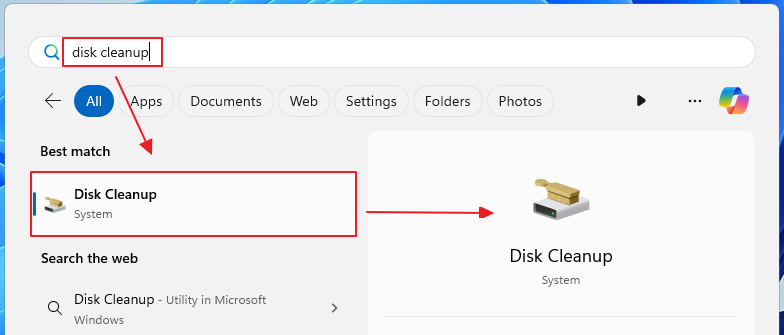
Select items to clean
Select the items you wish you clean from your computer. Then click the "Clean up system files" button.
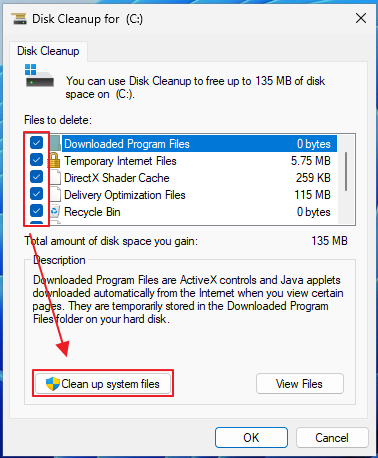
Select system items to clean
Select from the additional system items available to clean.
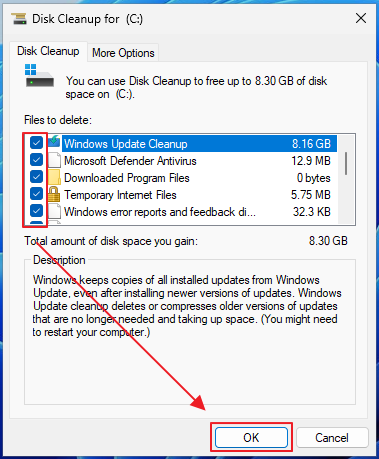
Start Cleaning
Press "Ok" to start the cleaning process. When completed, the window will automatically close.
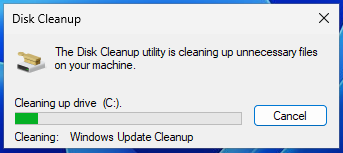
Additional Options
Advanced users may select the "More Options" tab from 'Disk Cleanup' and remove 'shadow copies and restore points' to free up additional space.