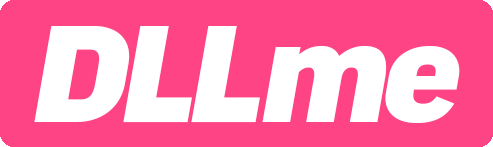chrome_elf.dll : Free Download
About chrome_elf.dll
About chrome_elf.dll errors
When an application requires chrome_elf.dll, Windows will check the application and system folders for this .dll file. If the file is missing you may receive an error and the application may not function properly. Learn how to re-install chrome_elf.dll.
- This application has failed to start because chrome_elf.dll was not found. Re-installing the application may fix this problem.
- chrome_elf.dll Not Found.
.DLL Error Example
Possible fixes for chrome_elf.dll errors
To fix .dll errors, you can try a few basic steps. While some errors might need more detailed fixes, these initial steps often solve common problems.
- Re-Install the application that requires chrome_elf.dll.
- Update the application to the latest version.
- Install all Windows updates and any available driver updates.
- Download and install chrome_elf.dll.
- View our guide: How to fix .dll errors.
- Did you know? You may already have this file even though you are getting .dll errors. That's because the .dll file may have been moved or renamed by another application. Check to see if you already have chrome_elf.dll on your computer. For more information see how to search your PC for .dll files.
How to register chrome_elf.dll
Download chrome_elf.dll
Select the .dll version to download. In most cases, this would be the latest version (32/64-bit) from the appropriate company.
- NEW! Version
- 126.0.6423.2
- Product Version
- 126.0.6423.2
- Language
- 1033 (U.S. English)
- Size
- 1.3MB
- SHA1
- 0e125b837e20175f76efb5f3af9a645fc60d5937
- MD5
- f419ca6eeb6045491a4d61405ed14a97
- NEW! Version
- 125.0.6422.26
- Product Version
- 125.0.6422.26
- Language
- 1033 (U.S. English)
- Size
- 1.2MB
- SHA1
- dec865ed59653f8c89555330dc2dd7a872fe8215
- MD5
- e99a8ec76bce608533fb0c2695c8d2db
- NEW! Version
- 125.0.6422.14
- Product Version
- 125.0.6422.14
- Language
- 1033 (U.S. English)
- Size
- 1.3MB
- SHA1
- 7d49a4a29a6bbf83ac724e2038692405b459f287
- MD5
- 4f48c00afb478f4d43999d59a662c61a
- NEW! Version
- 125.0.6422.4
- Product Version
- 125.0.6422.4
- Language
- 1033 (U.S. English)
- Size
- 1.3MB
- SHA1
- 7416a74c92266527569ba2f1e1e7929cc2e9e82f
- MD5
- dc245bfbc32bd1d9400d4c2cde84a11b
- NEW! Version
- 125.0.6420.3
- Product Version
- 125.0.6420.3
- Language
- 1033 (U.S. English)
- Size
- 1.2MB
- SHA1
- 9ea0ce50dd746f78053749b7dd6a8346a6c3f00c
- MD5
- 10e220ebde5775f2a68b0b5333b66ab1
- NEW! Version
- 125.0.6396.3
- Product Version
- 125.0.6396.3
- Language
- 1033 (U.S. English)
- Size
- 1.2MB
- SHA1
- 28cf62df6ed3fcddf7dfb72b0b7fc638dc24db56
- MD5
- 19937f2573286cc000f2044ebfae2def
- Version
- 125.0.6382.3
- Product Version
- 125.0.6382.3
- Language
- 1033 (U.S. English)
- Size
- 1.2MB
- SHA1
- 775e11a9cda1b8cac54681dcf8918bfc97fdc6f7
- MD5
- 06c3ea0fb1eed24e9a2a7d81e80e9822
- NEW! Version
- 124.0.6367.119
- Product Version
- 124.0.6367.119
- Language
- 1033 (U.S. English)
- Size
- 1.2MB
- SHA1
- 3379fdfaad50b8668c1ea5c41707390acb797a03
- MD5
- d9decf8f7778a8e8929ced4a7665c220
- NEW! Version
- 124.0.6367.119
- Product Version
- 124.0.6367.119
- Language
- 1033 (U.S. English)
- Size
- 922.8KB
- SHA1
- 2107d7552624de3e5b2f6aadf60b65083f3f990d
- MD5
- e245b93733364ceab46c2e23f7c84305
- NEW! Version
- 124.0.6367.79
- Product Version
- 124.0.6367.79
- Language
- 1033 (U.S. English)
- Size
- 921.8KB
- SHA1
- 2895631bb672b109680763593abc3b2d75f1105b
- MD5
- 0ea182d5729f0df712e30a817ae58751
- NEW! Version
- 124.0.6367.79
- Product Version
- 124.0.6367.79
- Language
- 1033 (U.S. English)
- Size
- 1.2MB
- SHA1
- 43d9b8baf17aef8f9f046d86553cf13afa015fd2
- MD5
- 14cce783a3a334dac75955058817008d
- NEW! Version
- 124.0.6367.61
- Product Version
- 124.0.6367.61
- Language
- 1033 (U.S. English)
- Size
- 911.3KB
- SHA1
- 67a44969c50e26495b2bf175aacd1941c953824e
- MD5
- ca1c02ce67bc9591ec3fc4d31d17a9b2
- NEW! Version
- 124.0.6367.61
- Product Version
- 124.0.6367.61
- Language
- 1033 (U.S. English)
- Size
- 1.2MB
- SHA1
- b05a59a95c22f2639e26dba4f8a891664a238f3a
- MD5
- d4afac5461b9143a492f13344147d7db
- NEW! Version
- 124.0.6367.29
- Product Version
- 124.0.6367.29
- Language
- 1033 (U.S. English)
- Size
- 1.2MB
- SHA1
- 4737da198eb0be551d62bb289821f1f34eca53b0
- MD5
- cf3a83ebd47bf99d6ac481403ae92537
- Version
- 124.0.6367.18
- Product Version
- 124.0.6367.18
- Language
- 1033 (U.S. English)
- Size
- 1.2MB
- SHA1
- 73c42138c678a93314a569b76f7f82ac4b8121cc
- MD5
- 2be00c6d6b36f340c3fcd086a31aa5e5
- Version
- 124.0.6356.6
- Product Version
- 124.0.6356.6
- Language
- 1033 (U.S. English)
- Size
- 1.2MB
- SHA1
- dfcc6e34864263cb597dde875a0cfb68245729e6
- MD5
- e38eb5c20219aa7b183442f2374175c2
- Version
- 124.0.6315.2
- Product Version
- 124.0.6315.2
- Language
- 1033 (U.S. English)
- Size
- 1.2MB
- SHA1
- 83be9e38b14ca7a8f4e77ac43a8731aab524b0f6
- MD5
- 03b2752f9a595a6ca880a7effad38e01
- Version
- 123.1.64.109
- Product Version
- 123.1.64.109
- Language
- 1033 (U.S. English)
- Size
- 1.2MB
- SHA1
- 25373d83f7d0e897074f3f72c1c383ca865c45f9
- MD5
- 1eae2eeef4b794bc09b0e60dd915c0db
- NEW! Version
- 123.0.6312.123
- Product Version
- 123.0.6312.123
- Language
- 1033 (U.S. English)
- Size
- 1.2MB
- SHA1
- c9c21a31bb85ccae9bd708c8ccbe4a27f3fb3cb6
- MD5
- 46c2610b3f04acfac21673440b48bf2f
- NEW! Version
- 123.0.6312.123
- Product Version
- 123.0.6312.123
- Language
- 1033 (U.S. English)
- Size
- 926.8KB
- SHA1
- af83c3b2a67a88eb5a5d3c06246840fa112825d3
- MD5
- 7db93380aa27bcf27710989ee67bd5c5
Request a different version or variant.
Requests can improve your odds of success and increase the speed in which the .dll file is found.
Similar .DLL Files
You may be interested in learning about these similar dll files.
chrome.dll
chrome.dll is a significant Dynamic Link Library (DLL) file associated with Google Chrome, the widely-used web browser developed by Google LLC. This DLL plays a pivotal role in the operation and functionalities of Google Chrome, encapsulating a considerable portion of the browser's codebase. Google Chrome, as one of the leading browsers in th...
Repository


A software update can cause .dll errors if it replaces old .dll files that other programs rely on. Ensure all software is compatible with recent updates.